The Stakeholder Map tool helps you visualise and monitor how effectively stakeholders are being managed for an opportunity, project, or wider business issue.
For ISO 27001, we’ve included a pre-built Stakeholder Map to support your management of Interested Parties in line with clause 4.2.
The tool enables you to focus your efforts based on stakeholders’ power, interest, and support levels. By understanding their influence and attitude towards your initiative, you can engage them more effectively, allocate resources wisely, and improve the likelihood of success.
To give you a quick overview, the map also includes a happiness indicator so you can see at a glance which stakeholders are supportive and which may present challenges.
Key Features
- Plot and compare stakeholders visually on an interactive graph.
- Share maps across your ISMS.online team.
- Export stakeholder data to PDF or Excel.
- Track updates and monitor trends over time.
- Access a full history of changes in a table view.
Finding the Stakeholder Map
You’ll find the Interested Parties tool in the Tools tab of your ISO 27001 Policies and Controls project.
For quicker access, you can favourite it by clicking the star icon on the far right of the tool’s name.
Getting the Most from Your Stakeholder Map
- Start with a team session: Brainstorm potential stakeholders and their level of influence or interest. (Tip: We’ve provided a bank of suggested ISMS Interested Parties to get you started.)
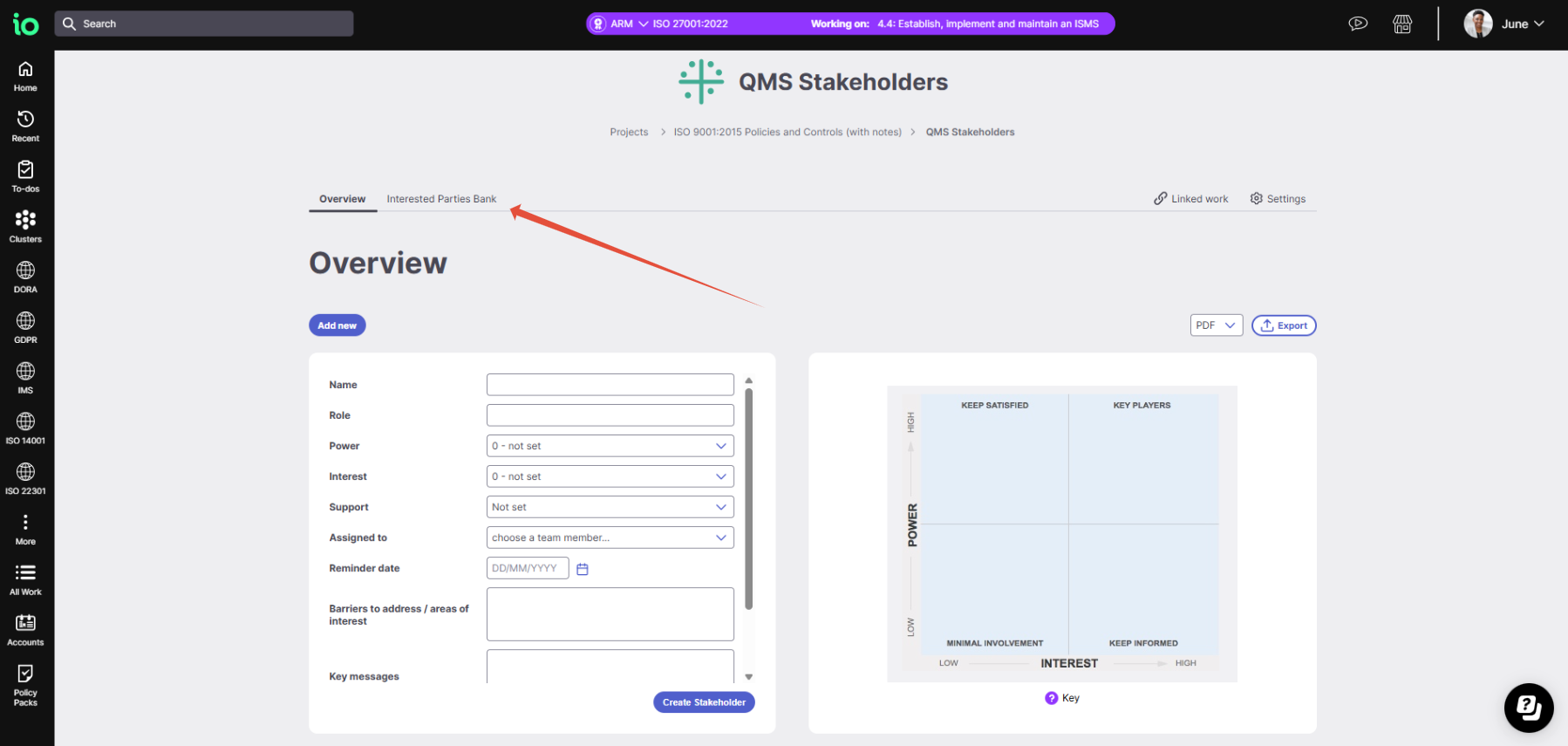
- Plan your communications carefully: High-powered stakeholders need early engagement and a personal approach. Leaving it too late may result in them turning ‘red’ (unhappy).
- Use advocates wisely: If you or your team aren’t familiar with a stakeholder, consider if a supportive, influential advocate (someone high power and ‘green’) can help manage them on your behalf.
- Keep future delivery partners motivated: Stakeholders with low power but high interest should stay informed. Engage them early to avoid disruption later.
Creating a New Stakeholder Map
To get started:
- Navigate to Work > Tools in the main menu.
- Select the Stakeholder Map icon.
- Choose to create a new map or view/edit an existing one.

Building Your Map
- Name your map for easy reference later.
- Add your first stakeholder:
- Enter their name or the group’s name.
- Set their power and interest levels.
- Choose their support level (happy, neutral, or unhappy).
- Assign a team member to manage the relationship.
- Set a review reminder to notify the assigned team member via email and add it to their To-Do list.
Additional Fields:
- Barriers to address: Note any requirements or concerns to maintain a positive relationship.
- Key messages: Describe how this stakeholder relates to your ISMS, referencing relevant clauses where helpful.
- Advocate relationships: Record connections within the stakeholder group or note colleagues who can help manage relationships.
Click Create Stakeholder to add the stakeholder to your map.

Visualising and Managing Stakeholders
- On your map, each stakeholder’s icon is coloured by their ‘happiness’ status.
- Hover over an icon to see their name, or click it to open their details and make edits or set reminders.
- Below the map, a table view lists all stakeholders. You can filter by category (e.g., interest or power) and edit stakeholder details directly from this view.
Sharing the Stakeholder Map
To share your map with colleagues:
- The Default tool is provider as a child item of the 27001 (or other standard) project
- Click the Team icon at the top-right corner of that Project.
- Enter the team member’s name (they must be an ISMS.online user) and click Add when their name appears.
Alternatively, if you have created a Standalone Stakeholder map:
- Click the Team icon at the top-right corner of the page.
- Enter the team member’s name (they must be an ISMS.online user) and click Add when their name appears.
- It's worth noting, that only the tool's creator will be able to add other users.
Exporting Your Map
You can export your map to PDF or Excel by clicking the respective buttons above the map. The file will download directly to your computer.
