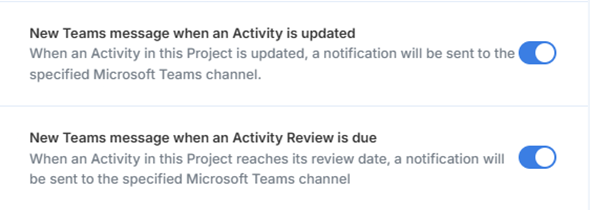Introduction
Any Project in ISMS.online can be connected to Microsoft Teams using the available workflow, the workflow can be enabled once per Project, allowing you to receive notifications about Activities in that Project directly in a Teams Channel.
Activity Notification triggers:
- When an Activity changes status (e.g. from Open → Awaiting Approval)
- When the owner (assignee) of a Activity changes
- When a Activity review is due

The Teams message includes a summary of the update and a link to view the item.
Examples of use cases for the integration are below:
- Compliance Teams: Alert the team when an Activity is submitted for Approval.
- Activity Owners: Receive timely reminders for upcoming Activity reviews, enabling proactive management.
- Managers: Quickly identify when ownership of an Activity changes, ensuring accountability.
Key terms
Integration: An integration is the ability to connect to a service (e.g. Teams), within any one integration you can have multiple workflows enabled.
Workflow(s): These are the pre-built series of steps which sends or receives data between the integrated apps, an integration can have multiple workflows available to use.
Who can use the integration?
To configure any native integration in Projects, you must have:
- Permission to Administer the Project you want to integrate.
- A Teams user account & access to the Teams channel you want to connect to.
- Permission to add the Microsoft Workflows app to your Teams Channel.
- API Key access enabled for the user configuring the integration. This is because the integration needs to create an API key. (Organisation admins can grant this permission by going to the users profile > user settings > grant API )
Setting up the Teams integration
Step 1
Add the Workflows app to Microsoft teams.
- Click
+ Appson the left menu. - Search for
Workflows.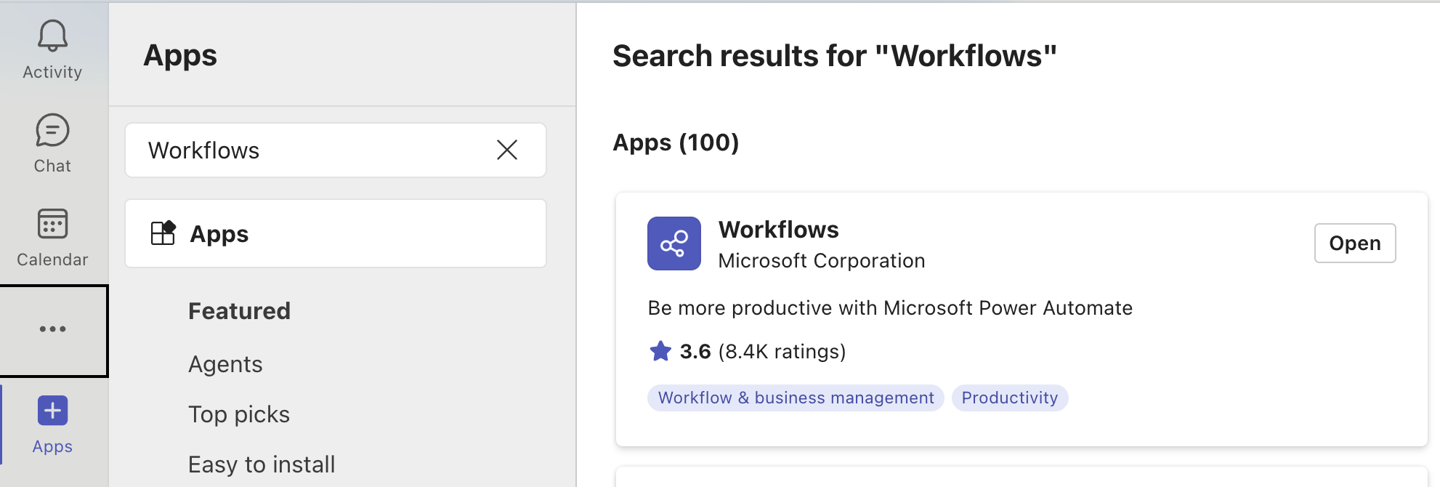
- Click
Addon the Workflows app, you may need to request permission from your Teams admin. - When Workflows is added, click
Openon the Workflows app.
Create a new workflow from a template
- On the Home page of the Workflows app, click the
Createtab. - Search “Webhook” to find available templates, select
Post to a channel when a webhook request is received from tenant usersby Microsoft.
- Choose a descriptive Flow name for your workflow and click
Next. - Select the Team and Channel you wish to be notified in. Click
Next. - We need to edit the settings of this workflow, click
Manage your workflow.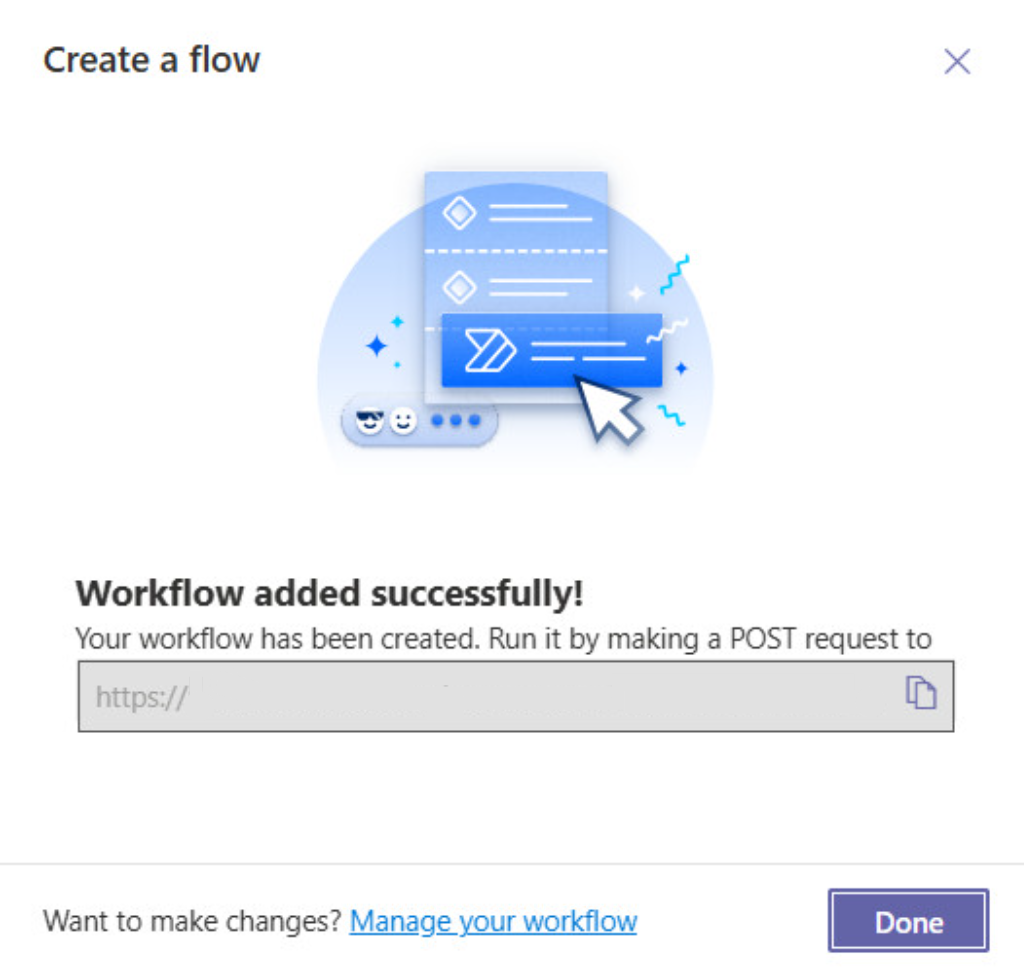
Configure the workflow for ISMS.online
- On the workflow page, click
Editin the top left. - In the Edit view, click on the
When a webhook request is receivedpanel.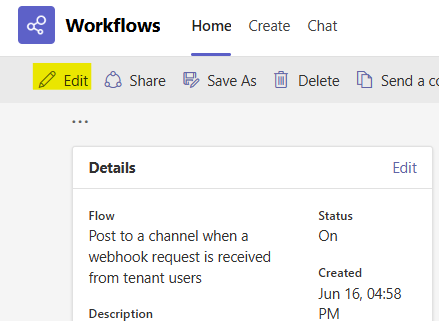
- Change
Any user in my tenanttoAnyone.
- Click
Save. - Copy the webhook URL, the next step involves pasting this into ISMS.online.
See this Teams guide on using Apps for further information.
Step 2
Integrations are configured by work area administrators in the Project Settings page.
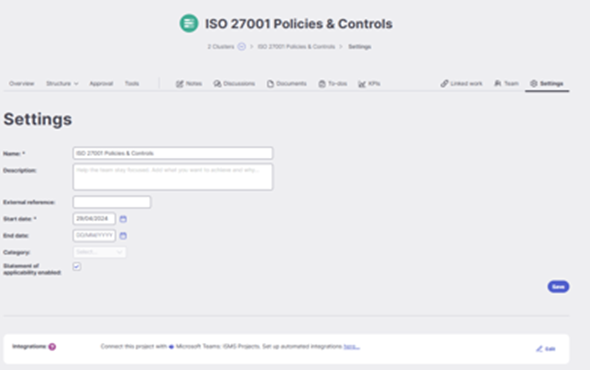
Step 3
The Integrations panel will show which integrations are available to set up with a Connect button. It also displays which integrations are enabled in this Project and can be edited.
![]()

Step 4
Clicking to Connect with Teams will open the first step, which is authenticating your Teams account.
This authentication should happen automatically if an open Teams desktop app is detected.

Final Step
- Choose the Project from the dropdown.
- Paste the Webhook URL that you copied from Teams in Step 1.
- Customise your workflow:
- We have split the integration so you can choose to be notified about
Updates to Activitys (Assignee and status changes), and/orActivity review reminders. - At least one of the 2 workflows must be enabled for the integration to work.
- We have split the integration so you can choose to be notified about
The ISMS.online Teams integration can send notifications to any channels that you have access and permission to see or post to.

Close the integration popup, and the Teams integration will be ready to work.
Through following these steps we have set up an integration that will…
 Post a message to a Teams Channel every time an Activity Assignee or Status is updated
Post a message to a Teams Channel every time an Activity Assignee or Status is updated Post a message to a Teams Channel whenever an Activities review date is due
Post a message to a Teams Channel whenever an Activities review date is due Including useful information and a link back to the item.
Including useful information and a link back to the item.
Try updating an Activity status or assignee to trigger the push notification to Teams!
| Question | Answer |
|---|---|
| I set up this integration but I don’t see messages in my Teams channel?
| Please ensure you followed all steps correctly, if you are still not seeing results double check the following:
|
| How do I add the Microsoft Workflows app to my Teams channel? | See this Teams guide for adding apps to workspaces. |
I lost my webhook URL, can I copy it again?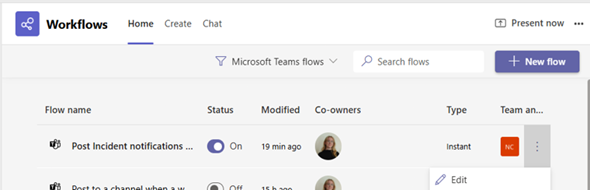  | See this Teams guide for adding apps to workspaces for general information. To copy the webhook URL again:
|