You can connect your ISMS.online (IO) platform to a Microsoft Intune instance through a Project in IO.
Once enabled, this integration allows you to display Intune device compliance data within your Projects — for example, linking to relevant device-related controls such as A.8.1: User Endpoint Devices under ISO 27001.
Integration Capabilities
The Microsoft Intune integration in ISMS.online can:
Fetch data from Intune showing how many devices are Compliant or Non-Compliant.
Display this data as a KPI (Key Performance Indicator) linked to a Control within IO.
This provides valuable insight into how your device compliance controls in IO align with actual compliance performance in Intune.
What is a Compliant/Non-Compliant device in Microsoft Intune?
Device compliance in Microsoft Intune is determined by Device Compliance policies.
- These policies are defined and managed within Microsoft Intune by an Intune Administrator.
- Each device known to Intune is evaluated against these policies.
- If the device meets all policy requirements, it is marked Compliant.
- Otherwise, it is marked Non-Compliant.
- Important: ISMS.online does not create or modify compliance policies in Intune. All configuration must be done within Intune itself.
Who can set up the Intune integration?
To add and enable the Intune integration in a Project, you’ll need the following permissions and roles:
| Requirement | Description |
|---|---|
| Project Admin | You must be a Project Administrator in IO (you’ll see the Settings tab in the top right of a Project). |
| Intune Administrator Role | Your Microsoft account must have the Intune Administrator role (assigned via Microsoft Entra ID). |
| Global Admin Approval | A Global Administrator must approve IO’s access to Intune. If you are not a Global Admin, one must complete the approval process via the Microsoft Entra Admin Center → Enterprise Applications. |
Setting up the Intune integration
- Open your Project
Navigate to the Project where you want to display Microsoft Intune device compliance data.
Example: ISO 27001 Policies & Controls → A.8.1: User Endpoint Devices. - Locate the Activity
Go to the specific Activity where you want to show the Intune data and scroll to the bottom of the Note.

- Add a KPI Card
Click + Add next to the KPI heading, then select the Microsoft Intune Compliance Devices card.

- Enable the Integration
An empty chart will appear in the KPI section.
Hover over the ? tooltip for permission guidance.
Click Enable — an authentication window will open.

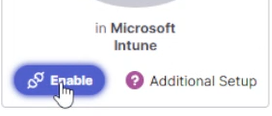
- Approve Access
If you are a Global Admin, you can approve IO’s access immediately.
If you are not a Global Admin, ask one to approve the request via the Microsoft Entra Admin Center
- Confirm Successful Connection
The authentication will succeed if:
Access has been approved by a Global Admin, and
Your account has the required Intune Administrator permissions.
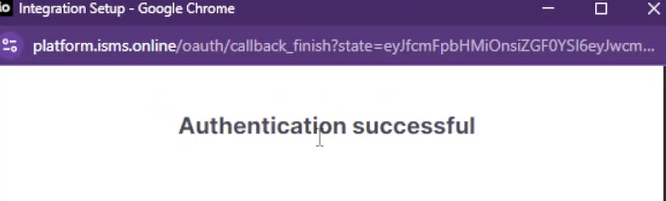
Once complete, the integration is active. Data will automatically be fetched and displayed in the KPI chart. Hover over the sections of the donut chart to view tooltips showing the number of Compliant and Non-Compliant devices detected in Intune.

Data Refresh and Timing
- The integration automatically fetches updated data once per day at 13:00 UTC.
- For testing or initial setup, it’s best to complete configuration before 13:00 UTC, so that your first data refresh occurs the same day.
- If setup is completed after 13:00 UTC, data will appear following the next scheduled refresh at 13:00 UTC the following day.
