What can you achieve with the Cluster Dashboard in ISMS.online?
The Cluster Dashboard gives you a clear, real-time view of how your ISMS is performing. By bringing together the current status of your Tracks, Risk Registers, KPIs, and Policy Packs, it helps you see at a glance how you’re progressing towards your information security objectives. This overview not only supports day-to-day decision making but also makes it easy to prepare for management reviews by bringing the information you need into one place.

What information can I view in the Dashboard?
The Dashboard is automatically updated with data from any Risk Registers, Tracks, Policy Packs, or KPIs included in your Cluster or in any Projects within it.
Each block in the Dashboard represents one area. From there, you can use the links provided to quickly drill down into the details behind the headline numbers.
You’ll also find a link to your ISMS Overview. This page shows how your Risks, Controls, and Assets connect through Linked work . For further guidance, you can explore the related links provided.
How can I access the Dashboard?
It’s straightforward:
- Hover over Work in the ISMS.online action bar and click Clusters.
- Select the Cluster you’d like to view.
- Click the Dashboard box to open it.
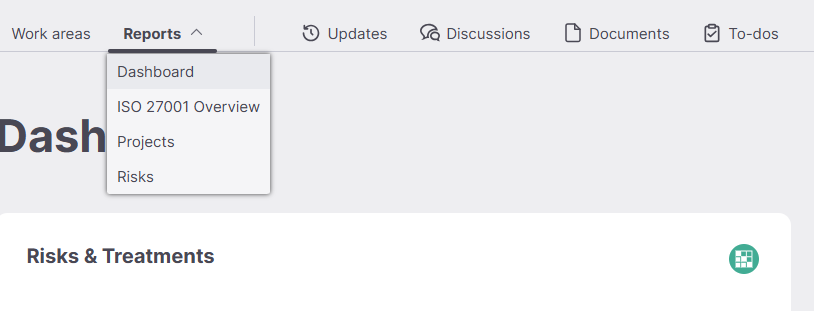
How can I customise the Dashboard?
Yes, the Dashboard is flexible. You can choose which items to show or hide and arrange them in the order that works best for you.
To customise your Dashboard:
- Navigate to the Dashboard you’d like to adjust.
- Click Edit in the top-right corner.

- From the Edit screen you can:
- Show or hide items: Use the checkbox next to each item.
- Reorder items: Drag and drop them to your preferred layout.
- When you’re happy with your changes, click Save.
